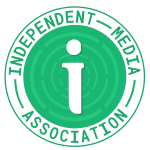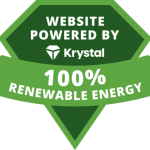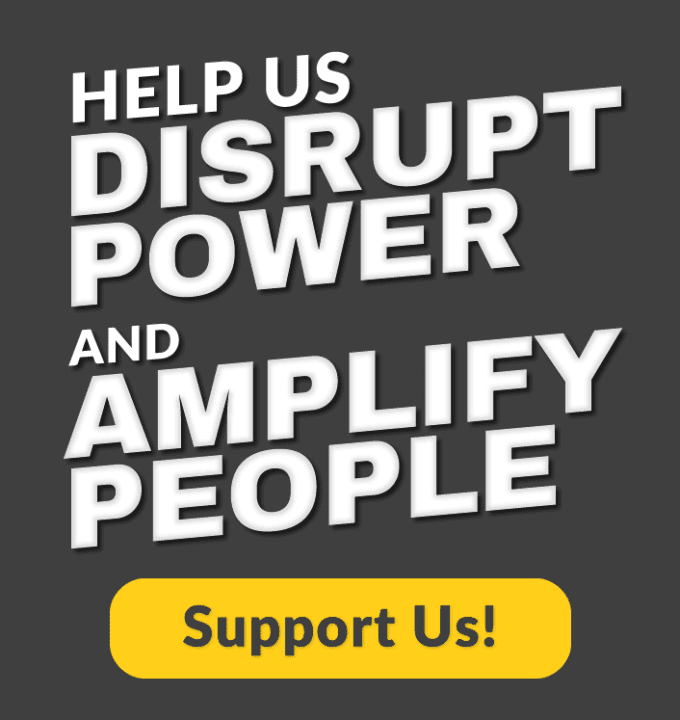MetaTrader 4 (MT4) has established itself as a leading platform for online trading, offering a robust set of tools for market analysis. For traders, the importance of charts cannot be overstated; they serve as the backbone of any successful trading strategy. Understanding how to effectively set up and interpret charts in MT4 can significantly enhance your ability to analyze market trends and make informed trading decisions. In this article, we will explore the different types of charts available in MT4, how to customize them for better analysis, and practical tips for optimizing your trading experience.
Key Chart Types in MetaTrader 4
Line Chart
The line chart is one of the simplest forms of data representation in MT4. It connects closing prices over a specific time frame, providing a clear view of price movements.
Characteristics of Line Charts
- Simplicity: Line charts offer a straightforward way to view price trends without the clutter of additional data.
- Useful for Long-Term Trends: Ideal for identifying longer-term market movements, as they eliminate the noise of intraday fluctuations.
Usage Examples Traders often use line charts for a quick overview of price trends. For instance, a trader may analyze a line chart over several weeks to determine whether the market is in an upward or downward trend before executing a trade.
Candlestick Chart
Candlestick charts are a popular choice among traders due to the wealth of information they provide. Each “candlestick” represents price movement within a specific period, displaying the open, high, low, and close prices.
Advantages of Candlestick Charts
- Rich Information: Unlike line charts, candlestick charts provide more details, allowing traders to gauge market sentiment and volatility.
- Pattern Recognition: Many traders rely on candlestick patterns to make predictions about future price movements.
Interpreting Candles and Patterns Each candle has a body and wicks (or shadows) that can indicate bullish or bearish trends. For example, a long green candle suggests strong buying interest, while a long red candle indicates selling pressure. Learning to recognize patterns such as engulfing or doji candles can significantly enhance your trading strategy.
Bar Chart
The bar chart offers a visual representation of price movement similar to candlestick charts but with a slightly different format. Each bar displays the open, high, low, and close prices.
Differences from Other Types
- More Data: While both bar and candlestick charts provide similar data, bar charts may be preferred by some traders for their compactness and clarity.
- Situational Use: Bar charts can be particularly useful when comparing price movements across multiple assets, as they offer a cleaner view of price action.
Customizing Charts
Changing the Color Scheme
One of the first steps in customizing your MT4 experience is adjusting the color scheme of your charts. A well-thought-out color palette can improve your ability to analyze market data effectively.
How to Customize Colors
- Contrast is Key: Choose colors that offer good contrast to ensure that the price movements are easily discernible. For example, pairing a dark background with bright candlesticks can enhance visibility.
- Personal Preferences: Feel free to experiment with different color combinations until you find one that suits your visual preferences.
Scaling and Moving Charts
Understanding how to zoom in and move charts is essential for detailed market analysis.
How to Adjust Scale and Move Charts
- Zoom In and Out: Use the “+” and “-” buttons or the scroll wheel on your mouse to change the scale. This allows you to focus on specific price movements or broader trends.
- Navigation Tools: Utilize the arrow keys to navigate across your chart smoothly. This feature is particularly useful for analyzing historical price data.
Adding Grids and Auxiliary Lines
Including grids and auxiliary lines in your charts can facilitate a better understanding of price levels and market structure.
How to Enable Grids and Use Lines
- Grid Lines: Activate grid lines through the chart properties menu. These lines help in identifying support and resistance levels.
- Auxiliary Lines: Use horizontal and vertical lines to mark key price levels, helping you visualize important zones on your chart.
Setting Up Indicators
Choosing Suitable Indicators
Indicators are crucial tools that can help enhance your trading strategy by providing additional insights into market behavior.
Overview of Popular Indicators
- Moving Averages: Useful for identifying trends and smoothing out price data.
- Relative Strength Index (RSI): Helps assess whether an asset is overbought or oversold.
- Moving Average Convergence Divergence (MACD): A trend-following momentum indicator that shows the relationship between two moving averages.
Selecting Indicators Based on Your Trading Strategy Choosing the right indicators depends on your trading style. For instance, scalpers may prefer short-term indicators like the RSI, while long-term traders might rely on moving averages.
Installing Indicators on Your Chart
Adding indicators to your charts in MT4 is a straightforward process.
Step-by-Step Guide
- Access the Navigator: Open the Navigator panel (Ctrl + N) and locate the “Indicators” section.
- Select an Indicator: Drag and drop your chosen indicator onto the chart.
- Adjust Parameters: After adding an indicator, configure its settings according to your preferences to ensure optimal performance.
Using Additional Tools
Drawing Tools
MT4 offers a variety of drawing tools that can enhance your charting capabilities.
Overview of Drawing Tools
- Trend Lines: Use these to identify and illustrate market trends.
- Fibonacci Levels: Apply these for potential support and resistance areas.
Utilizing Drawing Tools for Analysis Incorporating drawing tools into your analysis can help clarify your thoughts and strategies. For instance, marking key levels with trend lines can assist in visualizing breakout points.
Saving and Loading Chart Templates
One of the most convenient features in MT4 is the ability to save and load chart templates.
How to Save and Apply Templates
- Create Your Ideal Setup: Customize a chart with your preferred indicators, colors, and drawing tools.
- Save as Template: Right-click on the chart and select “Template” > “Save Template.”
- Load Template: To apply a template to another chart, right-click and select “Template” > “Load Template.”
This feature saves time and ensures consistency across your analyses.
Practical Analysis Tips
Combining Charts and Indicators for Accurate Analysis
To maximize the effectiveness of your market analysis, it’s beneficial to combine various chart types and indicators.
Recommendations for Effective Combinations
- Multiple Timeframes: Analyze the same asset across different timeframes to gain comprehensive insights.
- Diverse Indicators: Pair a trend indicator (like a moving average) with an oscillator (like RSI) to enhance your decision-making.
Common Chart Setup Mistakes
Avoiding common pitfalls can streamline your analysis process.
Common Mistakes to Avoid
- Overcomplicating Charts: Too many indicators can create confusion. Stick to a few that complement your strategy.
- Ignoring Timeframe Selection: Ensure that your chosen timeframe aligns with your trading goals; for example, day traders should focus on shorter timeframes.
Setting up charts in MetaTrader 4 is not just about aesthetics; it’s a critical part of effective market analysis. By understanding different chart types, customizing your settings, and utilizing indicators effectively, you can significantly enhance your trading capabilities.
Experiment with your MT4 download for PC today, and explore different setups and configurations. The more you personalize your charts and analysis tools, the better equipped you will be to navigate the complexities of the trading world. Happy trading!